Let's receive data of DHT11 temperature and humidity sensor installed in Arduino with HC-06 Bluetooth board using App on Android phone.
앱 인벤터로 아두이노 우노에 설치된 DHT11 온습도 센서 데이터를 HC-06 블루투스 센서 보드에 의해서 안드로이드 폰에서 수신해 보자.The necessary preparations are as follows.
Android smartphone;
HC-06 Arduino Bluetooth sensor board X 1
Adu Uno Board X 1
DHT11 temperature and humidity sensor X1
7 jumper wires
필요한 준비물은 아래와 같다.
안드로이드 스마트 폰; HC-06 아두이노 블루투스 센서 보드 X 1
아두이노 우노 보드 X 1; DHT11 온습도 센서X1; 점퍼선 7개
Arduino Bluetooth Wiring
Two Bluetooth data lines of HC-06 are RX and TX. Since #0 and #1 digital pins of the Arduino board are used when uploading the code, it is very inconvenient to frequently remove the jumper wire, so we will use #2 and #3 digital pins by the SoftwareSerial.h library.
아두이노 우노 블루투스 배선
HC-06의 2개의 블루투스 데이터 선은 RX 와 TX 이다. 아두이노 보드의 (0,1)은 코드를 업로딩할 때 사용하기 때문에 점퍼 선을 뺏다 끼웠다 하기 대단히 불편하므로 SoftwareSerial.h 라이브러리에 의해 (2,3)을 사용하기로 한다.
Declare it as BTSerial (2,3) through class declaration. The TX of the Bluetooth board is matched to the RX 2 in Adunino. Likewise, the RX of the Bluetooth board is matched to TX 3 in Arduino Uno. DHT11 temperature and humidity sensor shall be installed on digital data pin #5. For communication with Desktop PC, 9600 Bluetooth communication speed is also set to 9600. Depending on the Bluetooth board specification, higher speed settings are also possible.
클라스 선언을 통해 BTSerial (2,3)으로 선언한다. 블루투스 센서 보드의 TX 가 아두이노 우노에서는 RX 인 2번으로 매칭된다. 마찬가지로 블루투스 센서 보드의 RX는아두이노 우노에서 TX 인 3번으로 매칭된다.
DHT11 온습도 센서는 디지털 데이터 핀 5번에 설치하기로 한다.
PC와의 통신은 9600 블루투스 통신속도 또한 9600 으로 설정한다. 블루투스 센서 보드 규격에 따라 좀 더 높은 속도 설정도 가능하다.
Through the Bluetooth listPicking, register smartphone bluetooth HC-06 with pin number 1234.
스마트 폰 블루투스 등록
스마트 폰 블루투스 등록 과정은 사용가능한 디바이스를 찾는 것으로 시작된다.
HC-06을 찾은 후 PIN 번호를 1234 로 입력하자.
Although novices quickly learn Arduino wiring and C/C++ language, they often do not know immediately how to code App Inventor. However, even novices can solve this trouble by downloading the app BT+DHT11 depicted below directly from the Play Store to receive results from Arduino board by Bluetooth communication. Soon it will be supplied!
BT_DHT11 앱 출시 목적은 아두이노 배선과 코딩은 당장 가능하지만 빠른 시간 내에 앱인벤터를 습득하지 못한 초보자가 Play Store에서 직접 앱을 다운 받아 결과를 받아 볼 수 있도록 하기 위함이다. 당장 앱인벤터 코딩이 어려운 분은 아래의 앱 코딩 과정을 생략하고 Play Store 에서 앱을 다운받아 해결하기 바란다. 2019년 6월1일 12시 현재 출시 되었다.
App inventor coding: Design Stage
앱 인벤터 코딩 디자인
In the Palette's User Interface, use one ListPicker, one layout for horizontal layout, one label, one BluetoothClient in Connectivity, and one Clock.
파레트의 User Interface에서 ListPicker 1개, 수평배열용 레이아웃 1개, 라벨 1개, Connectivity에서 BluetoothClient 1개, Clock 1개를 사용한다.
Drag the ListPicker to Viewer Screen1 and enter DHT11 in the Text input box in the Properties window. Enter the font details including center and bold, and select Fill parent in the Width field to automatically take a horizontal line on the screen.
Drag the HorizontalArrangement of the Layout, select one label and drag it, and set the text name to Temp & Humidity. Since the clock sets the sampling time interval to 2 seconds, enter Tmeinterval as 2000
ListPicker를 Viewer Screen1 에 드래그한 후 속성 창에서 Text 입력 박스에 DHT11을 입력한다. center, bold를 포함하는 폰트 세부 정보를 입력 하고 Width 항목에서 Fill parent를 선택하면 화면에서 자동적으로 수평 한 줄을 차지하게 된다.
Layout의 HorizontalArrangement를 드래그 하고 라벨 1개를 선택해 드래그 해 넣고 텍스트 명을 Temp & Humidity 로 해 둔다. Clock은 샘플링 시간 간격을 2초로 설정하므로 Tmeinterval 을 2000 으로 입력한다.
App inventor Block Editing
앱 인벤터 블록 편집
ListPicker is used to process addresses and names before and after touch when selecting Bluetooth
ListPicker 는 블루투스 사용 선택 시 터치 이전과 이후에 Address 와 명칭을 처리하는 데 사용된다.
A ListPicker1 named DHT11 has an address and name as a Bluetooth client before Pick. After the connection, connect to HC-06 of external Adunino Uno board via Bluetooth with its address and name. At this time, ListPicker1 receives the required address and name.
DHT11 이라는 이름의 ListPicker1은 픽(Pick) 전(Before)에 블루투스 클라이언트로서 주소와 이름을 갖는다. Pick 후(After)에는 그 주소와 이름으로 블루투스를 통해 외부 아두이노 우노의 HC-06과 연결(Connect) 한다. 이때 필요한 주소와 이름을 ListPicker1로부터 제공 받는다.
When Bluetoot
블루투스가 연결되면 ListPicker1의 DHT11 이 Connected with DHT11 로 바뀐다. 연결된 상태에서 타이머가 작동하며 아두이노 우노에서 2초에 한번씩 샘플된 온습도 데이터가 다수의 바이트 데이터를 한 묶음으로 구성하여 수신된다.

묶음 데이터 구성 방식은 “temperature”+측정된 온도 값+“ C deg” 까지를 블루투스에 출력한 후 줄 바꿈 한다. 이어서 “Humidity: ”+측정된 습도 값+“ %” 까지를 출력한다. 이 2개의 데이터를 합한 정보가 안드로이드 폰에서 다수의 바이트들로 구성된 1개 단위의 정보로 수신되어 2줄로 출력된다. 앱 인벤터를 실행해 보자.
//appinventor_BT_LEDONOFF_DHT11_01
#include <SoftwareSerial.h>
#include <DHT11.h>
SoftwareSerial BTSerial(2,3);//(RX,TX)
int LED = 13;
int pin=5;
DHT11 dht11(pin);
void setup() {
Serial.begin(9600);
BTSerial.begin(9600);
pinMode(LED,OUTPUT);
}
void loop() {
int err;
float temp, humi;
if((err=dht11.read(humi, temp))==0) {
Serial.print("temperature:");
Serial.println(temp);
BTSerial.print("Temperature:" );
BTSerial.print(temp,0);
BTSerial.println(" C deg");
Serial.print(" humidity:");
Serial.print(humi);
BTSerial.print("Humidity: " );
BTSerial.print(humi,0);
BTSerial.print(" %");
Serial.println();
}
else {
Serial.println();
Serial.print("Error No :");
Serial.print(err);
Serial.println();
}
delay(2000);
}//끝
__________________________________________________________________________________________________________________________Commercial
파이선 코딩을 배우는 초보자도 머신 러닝에 한번 도전해 보자.
머신 러닝을 배우려는 초보자들이 가지게 될 의문점들을 하나하나 찾아내어
실제 풀어보고 결과를 확인해볼 수 있도록 완전히 뒷문으로 들어가 시작하는 머신 러닝!
우선 아래 url 을 방문하여 url 로 구성된 본 서의 목차 파일을 무료로 다운로드 받아 살펴보시기 바랍니다.
파이선 코딩 초보자를 위한 톈서플로우∙OpenCV 머신러닝 머리말과 url 목차 파일 다운로드
https://steemit.com/kr/@codingart/pryx1-opencv
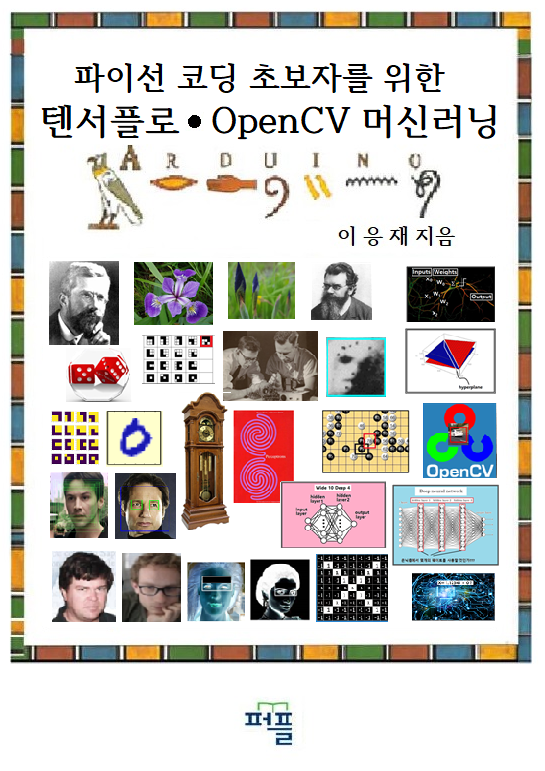
_____________________________________________________________________________________________________
'앱 인벤터 appinventor' 카테고리의 다른 글
| 앱인벤터와 아두이노 HC-06 블루투스에 의한 DHT11 온습도 모니터링(Arduino HC-06 Bluetooth DHT11 Temp & Humidity monitoring App) (0) | 2018.03.21 |
|---|---|
| 앱인벤터와 아두이노 HC-06 블루투스에 의한 DHT22 온습도 모니터링 (0) | 2018.02.12 |
| NodeMCU 웹서버 Login 웹뷰어 앱인벤터 코딩 (0) | 2017.11.23 |
| weMos 사물인터넷 코드를 웹뷰어로 불러오기위한 앱인벤터 코딩 (0) | 2017.11.22 |
| NodeMCU 미세먼지 모니터링 HTML 그래픽 출력 앱 인벤터 웹뷰어 코딩 (0) | 2017.11.22 |





